Digital product shipping automation
![]() Karolina Wyrwicka
Posted in Features AleAsystent.pl
🗓️ 17 June 2025
updated 2 months ago ago
⏱️ 3 min reading
Karolina Wyrwicka
Posted in Features AleAsystent.pl
🗓️ 17 June 2025
updated 2 months ago ago
⏱️ 3 min reading
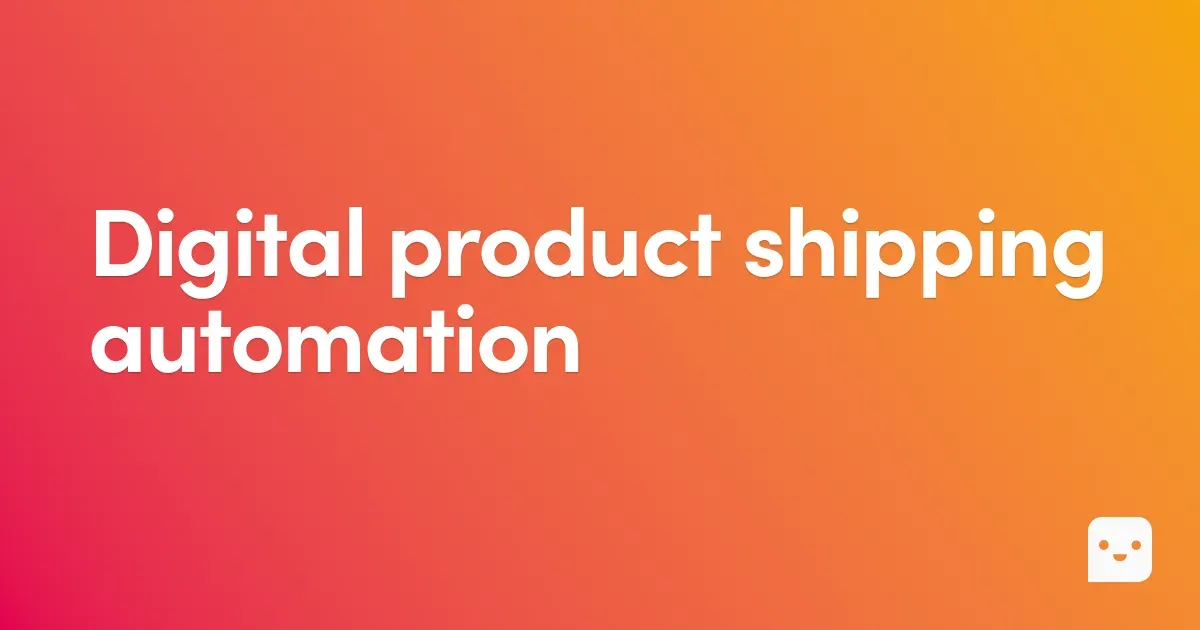
Selling digital products, such as e-books, is a scalable and high-margin potential, freed from storage costs and traditional logistics. However, what should be hassle-free often turns into a nightmare of manual shipping of keys and files at any time of the day or night. How to leverage the full profit potential of your digital assortment while ensuring the customer instant delivery (24/7) they expect? Discover the Digital Product Shipping Automation from AleAsystent – a tool that removes the human barrier so your digital business can generate profits even while you sleep.
#How to automatically send codes?
Go to the codes list (1) and use the button to create a new list of codes (2).
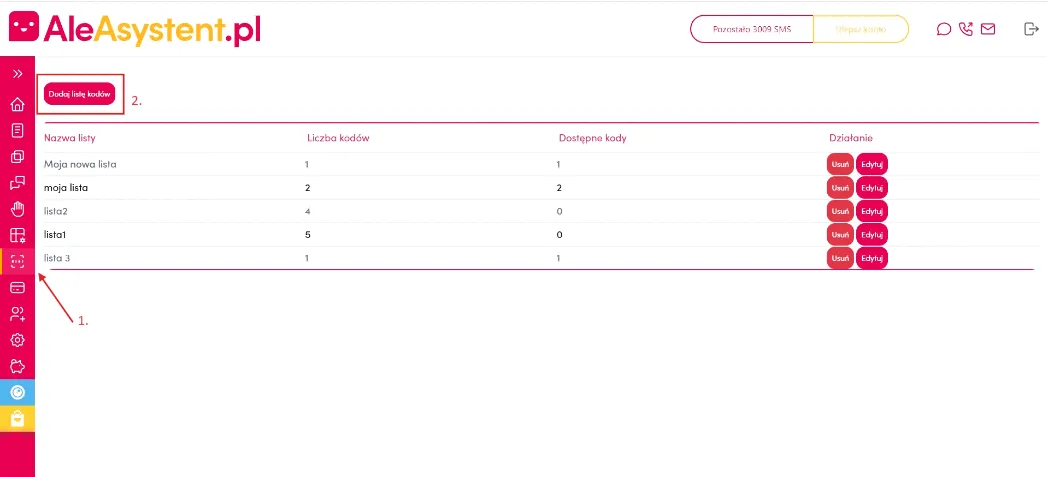
Name the list as you wish and enter the codes that will be sent to your customers. Remember to separate the codes by using a new line. After completing, save the changes (3).
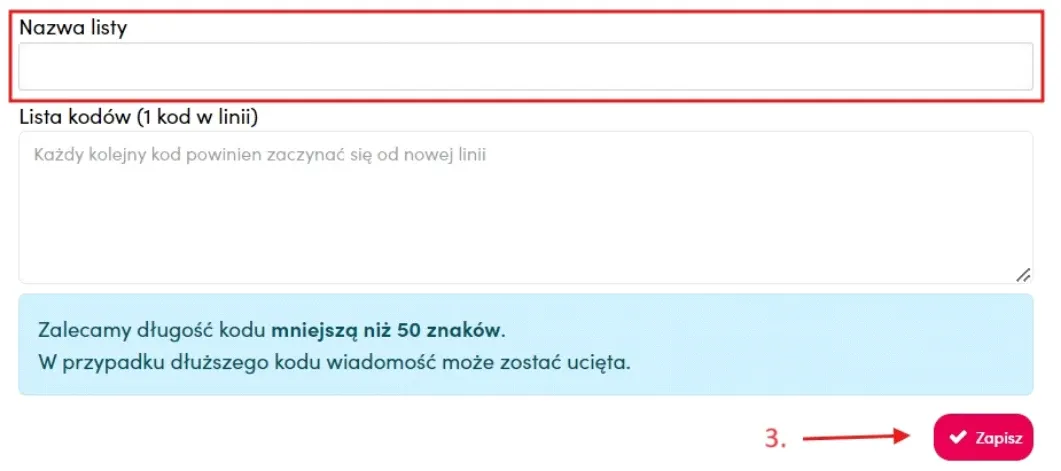
For the codes to be sent correctly, they must be assigned to a specific offer.
To do this, go to the Offers tab, check the checkboxes next to the offers to which you want to assign the code list, and select the "Assign code list" button.
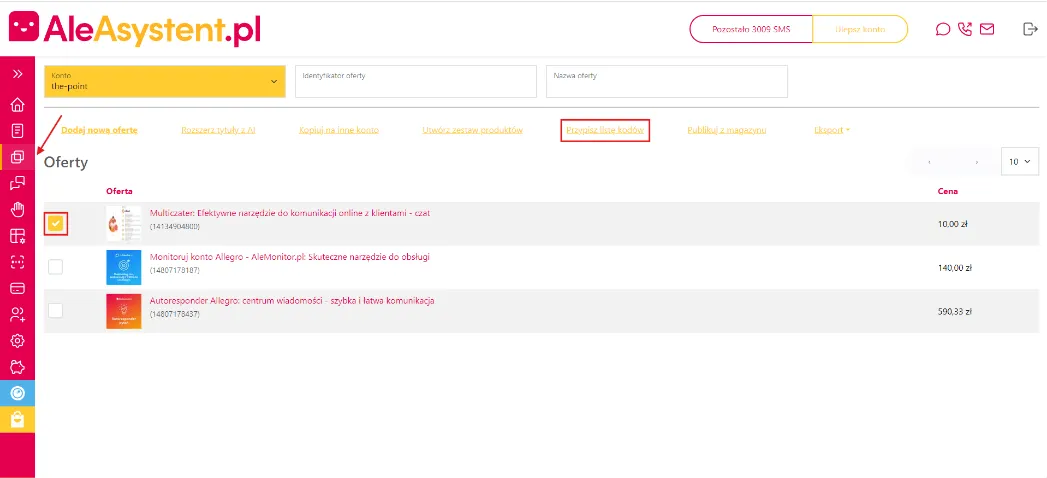
After performing the above steps, go to the settings and from the menu on the left, select the code sending option.
Here you will activate the option and configure how the code should be sent. You will set the automatic change of order status in Allegro, activate SMS notifications about missing codes, and set the content of the SMS message with the code.
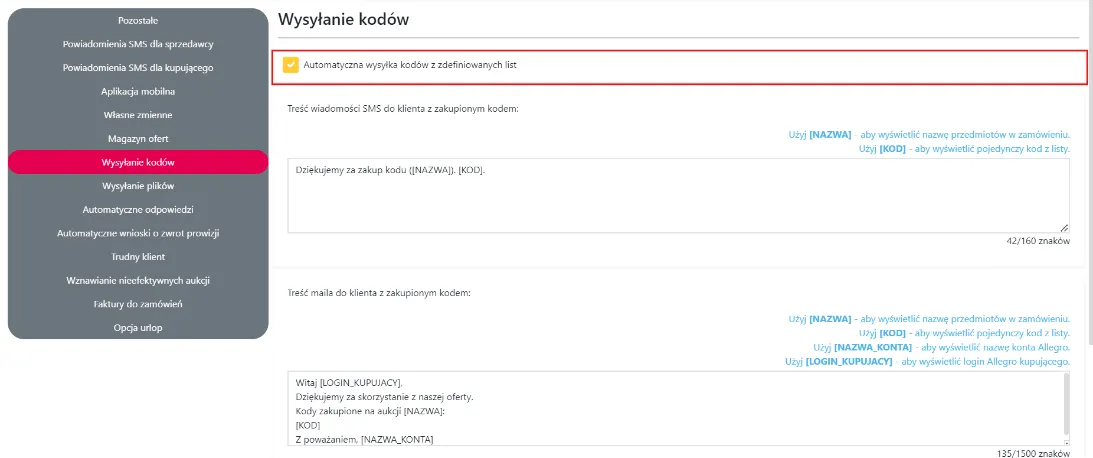
#How to automatically send files to the Customer?
Go to the files tab (1) and use the Add file button (2).
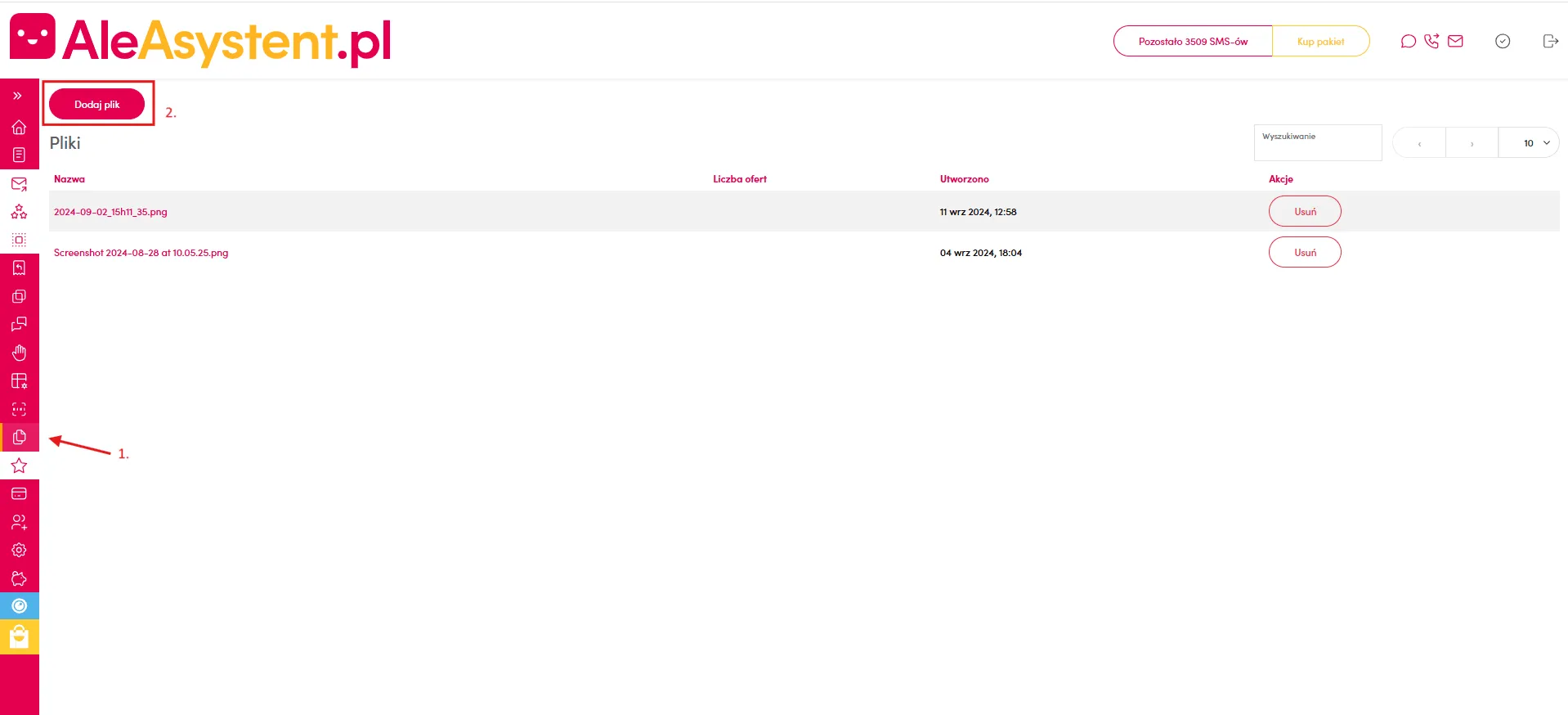
After selecting a file from your computer, a message will appear indicating the successful completion of the operation, and the file will be visible in the tab.
For the files to be sent correctly, they must be assigned to specific offers.
To do this, go to the Offers tab, check the checkboxes next to the offers to which you want to assign the list of codes, and select the "Assign file" button.
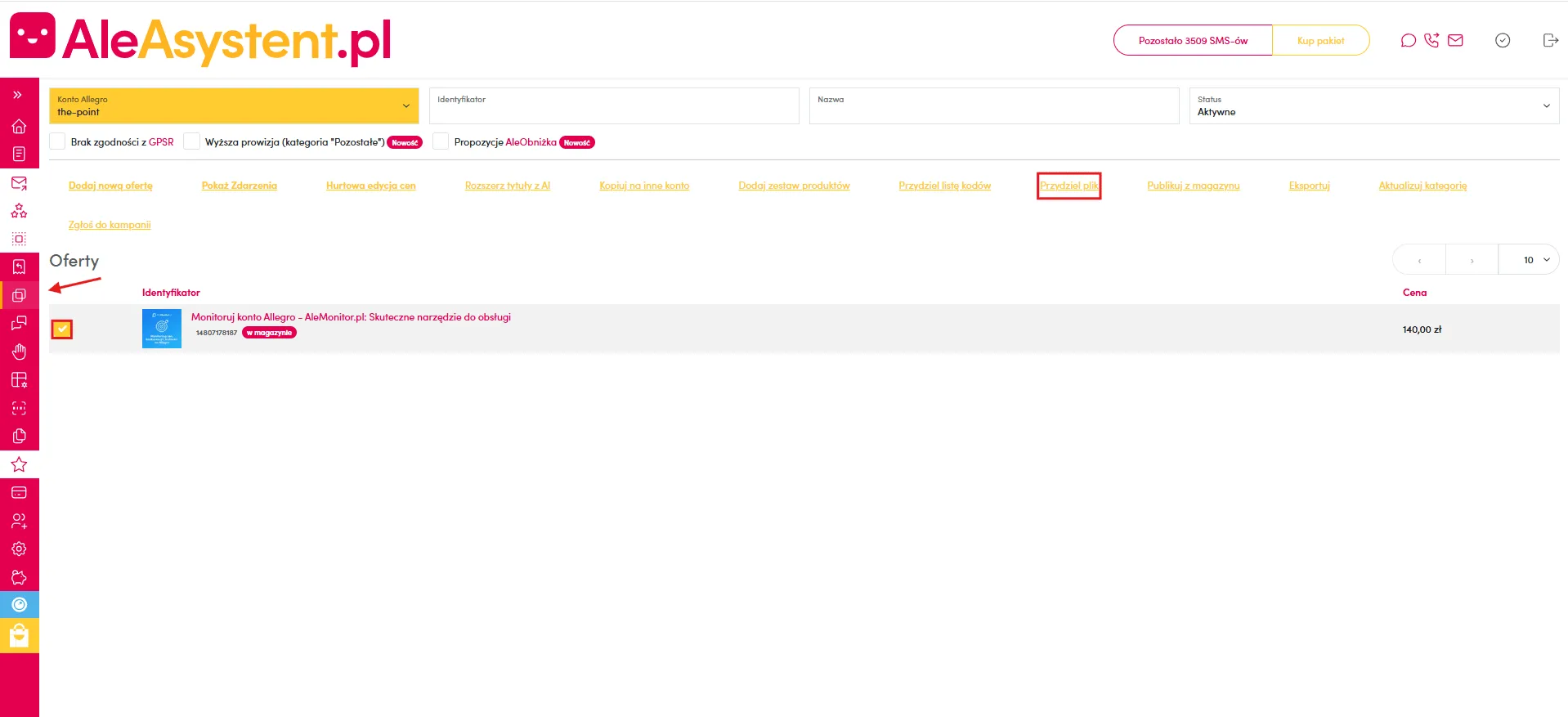
After performing the above steps, go to the settings and from the menu on the left, select the files option. Here you can enable file sending via the Allegro messaging center or/and via SMS.
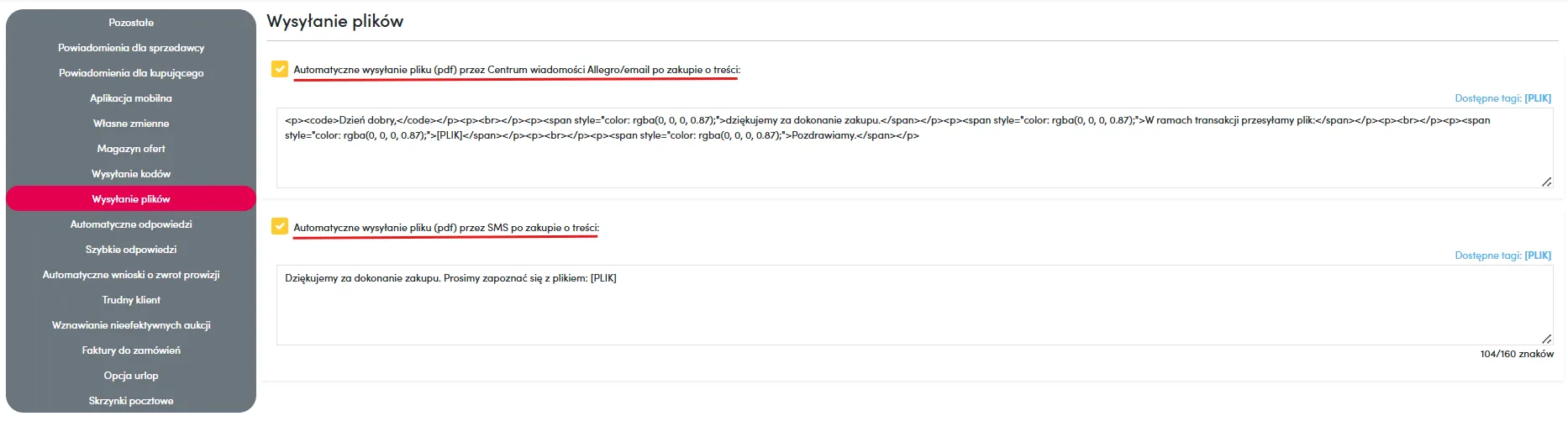
About the author
Specializes in creating engaging content for the e-commerce industry. Combines knowledge of online sales with the ability to build content that captures attention and increases user engagement. She is responsible for maintaining brand communication consistency and the effectiveness of actions on social media channels.

Karolina Wyrwicka